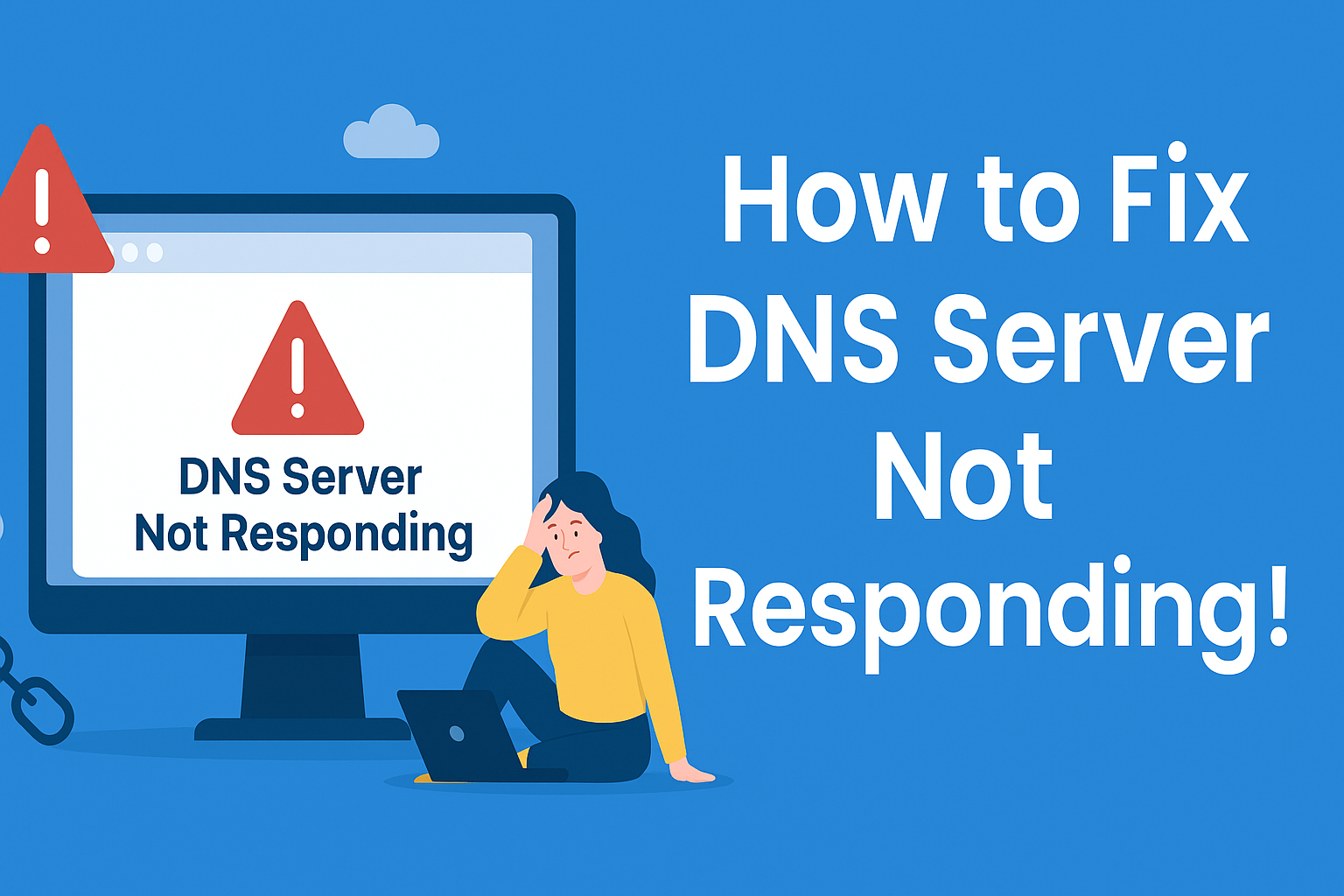Few things are more frustrating than seeing “DNS server not responding” flash on your screen just when you’re about to attend a Zoom call, submit a project, or simply binge-watch your favorite show. The internet equivalent of being locked out of your house, this error can seem intimidating — but don’t worry. In this guide, we’ll walk you through how to fix DNS server not responding errors with simple, effective steps.
Let’s roll up our sleeves and decode this tech trouble!
What Does “DNS Server Not Responding” Actually Mean?
Think of DNS (Domain Name System) as the internet’s contact book. When you type a website name, like example.com, your browser needs to look up the exact IP address to fetch the page. A DNS server does this translation.
When you get a “DNS server not responding” message, it means your system couldn’t reach the DNS server to translate that web address. It’s like dialing a phone number and getting dead silence. Not ideal.
Why This Happens: Common Culprits
Before we jump into how to fix DNS server not responding, here’s why it may be happening:
- Your router is misbehaving.
- Your browser cache or DNS cache is outdated.
- A VPN, antivirus, or firewall is interfering.
- There’s a misconfiguration in your DNS settings.
- Your network drivers are outdated.
Now, let’s dive into how to fix it.
13 Methods to Fix DNS Server Not Responding
1. Restart Your Router
Yes, the good ol’ “turn it off and on again” trick works here. Power off your router, wait 30 seconds, and restart it. It clears network hiccups and cache issues.
2. Try a Different Browser or Device
Open the same site on another browser or device. If it works, your original browser might be hoarding bad cache. If it still doesn’t, the problem lies deeper.
Bonus tip: trying this step might feel like cheating on your browser, but Chrome will forgive you. Eventually
3. Flush Your DNS Cache
Old or incorrect DNS entries can create access issues. Flushing the DNS cache gives your system a clean slate.
Windows:
Type ipconfig /flushdns in Command Prompt.
Mac:
Use Terminal with this command:sudo dscacheutil -flushcache; sudo killall -HUP mDNSResponder
This can work wonders — no plumbing required.
4. Boot into Safe Mode
In Safe Mode, your OS runs only essential programs. If the error disappears here, it’s likely due to a third-party app or security tool interfering.
5. Disable Antivirus, Firewall, or VPN Temporarily
Sometimes, your digital bodyguards are too protective. Try turning off antivirus, firewall, or VPN for a few minutes. If the issue disappears, adjust their DNS settings or whitelist the site.
6. Change Your DNS Server
Your ISP’s DNS may be temporarily down. Use public DNS options:
- Google:
8.8.8.8and8.8.4.4 - Cloudflare:
1.1.1.1and1.0.0.1
Update these in your system’s network settings under IPv4 properties.
This step is like switching to a more reliable postal service for your internet requests.
7. Disable IPv6
IPv6 isn’t universally supported, and switching it off can remove conflicts. Head to your network properties, uncheck “Internet Protocol Version 6,” and save.
8. Update Your Network Adapter Drivers
An outdated driver can be the silent villain in DNS issues. Use Device Manager on Windows or update via System Preferences on Mac.
If your computer is older than your coffee machine, this step is crucial.
9. Disable Extra Network Connections
Keep only the active connection (Wi-Fi or Ethernet). Disable unused or virtual adapters that may confuse your system.
Think of it as decluttering your network wardrobe — only keep what you need.
10. Reset DNS and IP Configuration
Run these commands in Command Prompt (admin mode):
| ipconfig /registerdns ipconfig /release ipconfig /renew netsh winsock reset |
This resets your network identity like a refreshing digital makeover.
11. Troubleshoot Network Connection
Use Windows’ built-in troubleshooter or macOS’s wireless diagnostics. Often, they’ll not only identify the issue but fix it for you too. It’s like tech support in your pocket.
12. Turn Off Windows P2P Update Sharing
This feature helps share Windows updates but sometimes disrupts DNS resolution. Turn it off via:
Settings → Update & Security → Delivery Optimization.
13. Revert to Default DNS
If you changed DNS settings and now it’s worse than before, just remove the custom entries. Restart your system and let your ISP’s DNS do its job.
Still Not Fixed? Here’s What You Can Do Next
If none of these methods worked, there may be a bigger problem with your ISP or website host. You can:
- Contact your ISP to confirm if there’s a DNS outage.
- Try using mobile data or a different Wi-Fi network.
- Switch to a more reliable DNS provider permanently.
And if this is happening on your business website, it might be time to upgrade your hosting or consult professionals who can audit your DNS and fix it fast.
Final Thoughts
Now you know how to fix DNS server not responding errors like a pro. From flushing caches to reconfiguring DNS settings, most issues are surprisingly fixable — no geek cape required.
But remember, if your website visitors are also getting DNS errors, it could hurt your brand. That’s where we come in.
At our digital marketing Company in Chandigarh, we help optimize not just your content and SEO, but your site speed, uptime, and technical reliability too. If you’re stuck fighting DNS goblins or performance dragons, we’ve got your back — sword and all.