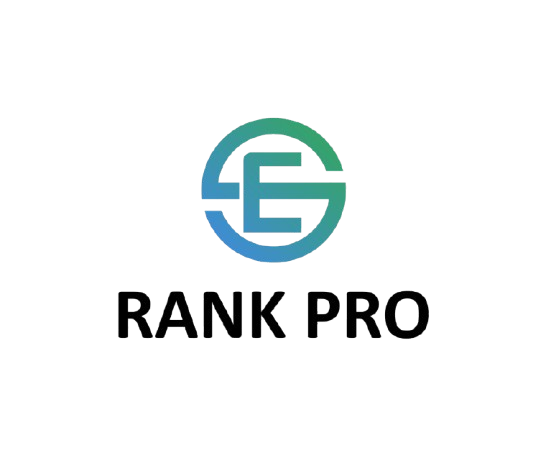If you’re ready to enhance your WordPress site with Elementor Pro but find the process a bit daunting, this guide is for you. Whether you’re installing Elementor Pro for the first time or just need a refresher, follow these steps to seamlessly upgrade and connect your Elementor subscription.
Preparation
Before starting, ensure you have an active Elementor account with a subscription that allows you to add up to three websites. Verify how many sites you’ve already activated to avoid exceeding your limit.
Step 1: Accessing Your WordPress Dashboard
- Log in to your WordPress site’s dashboard.
- Navigate to the Elementor section. If you have the free version installed, you’ll likely see an option to upgrade to Elementor Pro.
Common Issue
Clicking the upgrade option might redirect you to the Elementor.com homepage rather than upgrading your account. This can be confusing and is a common hurdle.
Step 2: The Correct Upgrade Path
Instead of searching for Elementor Pro in the WordPress plugin library (which can be overwhelming due to the numerous Elementor-related plugins), follow these steps:
- Download Elementor Pro Plugin:
- Go to Elementor.com and log into your account.
- Navigate to the subscription section via the left navigation panel.
- Under your subscription plan, look for the option to download Elementor Pro as a ZIP file.
- Install Elementor Pro on WordPress:
- Return to your WordPress dashboard and go to the Plugins section.
- Choose ‘Add New’ and then ‘Upload Plugin’ to select the Elementor Pro ZIP file you downloaded.
- Install and activate the plugin.
Step 3: Connecting Your Subscription
- After activation, you’ll be prompted to link your Elementor account.
- Follow the instructions to connect your website to your Elementor subscription. This step ensures that your site is recognized as using Elementor Pro.
Finalizing the Installation
Once linked, your WordPress dashboard will reflect the upgrade. The option to upgrade to Pro will change to a section regarding your license, indicating a successful connection to your Elementor Pro subscription.
Upgrading to Elementor Pro doesn’t have to be complicated. By downloading the plugin directly from your Elementor account and uploading it to WordPress, you bypass common issues and streamline the process. Enjoy the advanced features of Elementor Pro on your site!