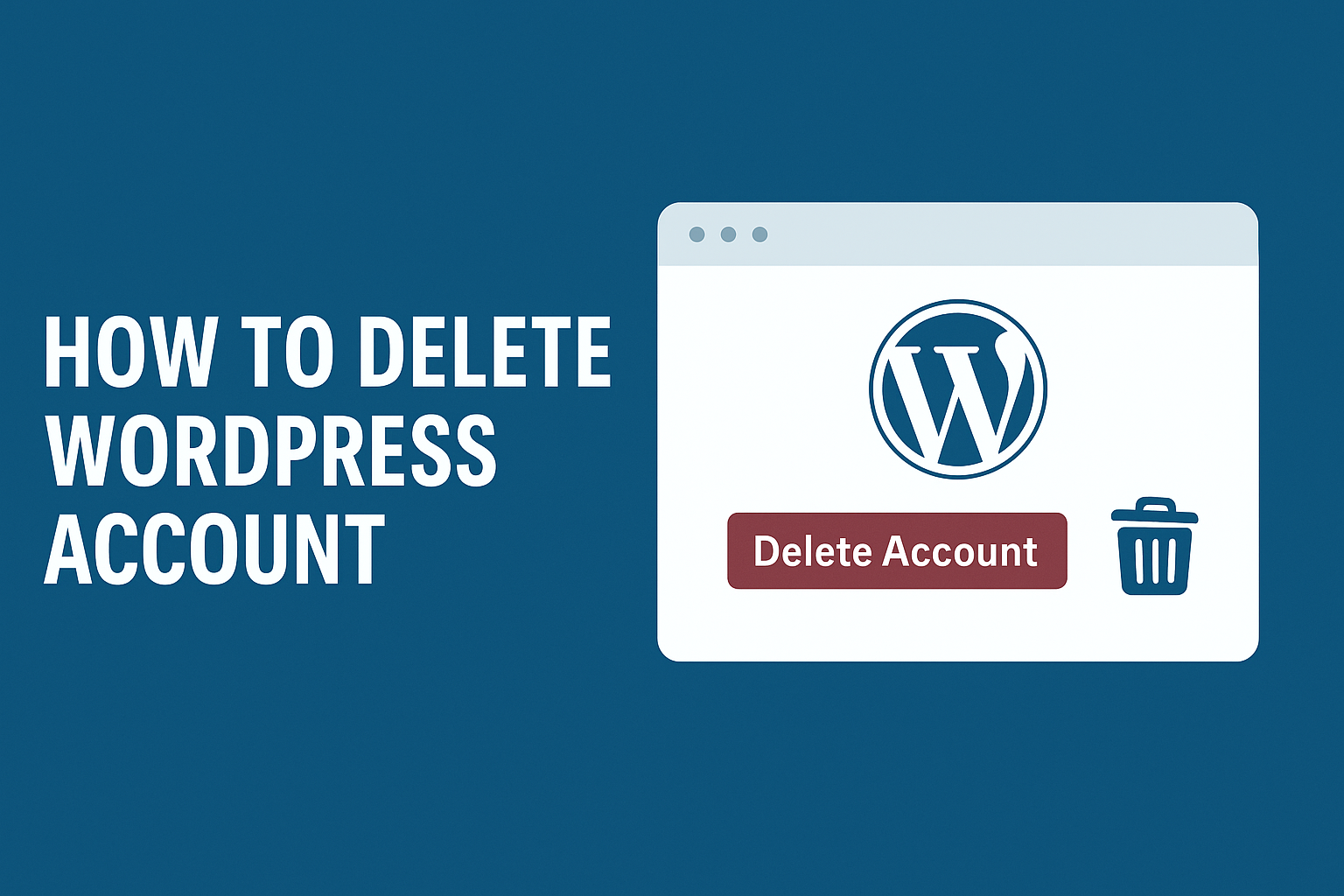Deleting a WordPress.com account is like packing up an entire house, selling it, and tossing away the keys — it’s not something you do lightly. Once you hit that “Delete” button, you’re not just removing a blog post or a page; you’re erasing your entire presence from WordPress.com, including all your sites, media, and even your ability to log into connected Automattic services like WooCommerce, Jetpack, and Gravatar.
But there are valid reasons why you might want to learn how to delete WordPress account — maybe you’re moving to another platform, starting fresh, or simply streamlining your online presence. Whatever your reason, this guide will walk you through the process step by step, with some pro tips to help you avoid common mistakes (and perhaps a little humor to keep it from feeling like a funeral).
Before You Delete: Consider the Alternatives
Think of deleting your account as the “nuclear option.” If you’re just tired of certain features or sites, you might not need to go that far. Here are some less-destructive options:
- Cancel subscriptions without closing your account – This stops charges but keeps your account intact.
- Unsubscribe from emails – A clean inbox can sometimes solve more problems than you’d expect.
- Delete or transfer individual sites – You can remove a specific site without sacrificing your entire account.
- Reset a site for a fresh start – Keep the same address but wipe the slate clean.
- Update account details – A new username or email might be all you need for a fresh identity.
These alternatives can save you from future regret — because nothing stings more than realizing you deleted your account just to avoid newsletters you could’ve unsubscribed from.
Pre-Deletion Checklist
Before you begin, make sure you’re ready for what’s about to happen:
- Cancel all active purchases – Plans, domains, and upgrades must be canceled first.
- Backup important data – Download your site content, images, and backups.
- Check linked services – WooCommerce orders, Gravatar profiles, Jetpack backups — if you want them, save them.
- Understand the effects – You won’t be able to reuse your username or email for 30 days, and after that, the data is gone forever.
This is not the time for “I’ll deal with it later.” Once the 30-day grace period passes, there’s no going back.
How to Permanently Delete Your WordPress.com Account
From the Web Dashboard
- Log into your WordPress.com account.
- Hover over your profile icon (top right) and click “My Account”.
- Select Account Settings in the left menu.
- Scroll to the bottom and click “Delete your account permanently”.
- Confirm deletion and follow the prompts.
From the WordPress or Jetpack Mobile App
- Open the app and tap your profile picture in the bottom right.
- Go to Account Settings.
- Scroll down and tap “Close Account”.
- Confirm deletion.
Tip: If you’re wondering how to delete WordPress account from your phone while sipping coffee at a café, yes, it’s that simple — but double-check you’re not accidentally deleting the wrong account after a strong espresso.
What Happens After Deletion
Once your account is deleted:
- All sites, content, and media linked to the account are gone.
- Username and email are locked for 30 days, then fully released.
- Access to linked Automattic services is revoked.
- After 30 days, the purge is permanent and irreversible.
It’s a bit like cleaning your desk and then tossing the desk out the window.
How to Restore a Deleted Account (Within 30 Days)
If you regret your decision — and it happens more often than you think — you can restore your account within the 30-day window:
- Find the confirmation email you received after deletion.
- Click “Restore Account” or “I made a mistake! Restore my account”.
- Log back in to reactivate your account.
- Optionally restore deleted sites from the Sites page.
After the 30-day mark, your account and all related data are gone for good — even WordPress support can’t bring it back.
For Site Owners: Letting Users Delete Their Own Accounts
If you run a membership site, online store, or blog with user registrations, you might want to make it easy for users to delete their own accounts. It’s not only good for user trust but can also help with GDPR compliance.
The easiest way? Use the Delete Me plugin:
- Install and activate it.
- Select which user roles can delete their accounts.
- Add a delete account link to the user profile page.
- Choose whether to delete associated comments and content.
Just remember: giving users control is great — but make sure they understand the consequences before clicking that shiny “Delete” button.
Final Tips & Warnings
- Deleting your account is final after 30 days.
- Always cancel subscriptions and backup data first.
- Explore alternatives before committing — sometimes, a reset or a transfer is all you need.
Learning how to delete WordPress account is straightforward, but deciding whether you should delete it is another story. Take your time, weigh your options, and act only when you’re absolutely sure.
Closing Note – From a Digital Marketing Perspective
If you’re deleting your account to rebrand, migrate to a self-hosted WordPress site, or start a completely new digital journey, remember — your online presence still matters. As a Digital Marketing Company in Chandigarh, we help individuals and businesses build a strong, professional image online, whether you’re starting from scratch or upgrading your current brand.
Our team can guide you through every step — from website design to SEO strategy — ensuring your new online home gets the visibility it deserves. If you’re ready to launch or relaunch, visit us today at Digital Marketing Company in Chandigarh and let’s build something extraordinary.