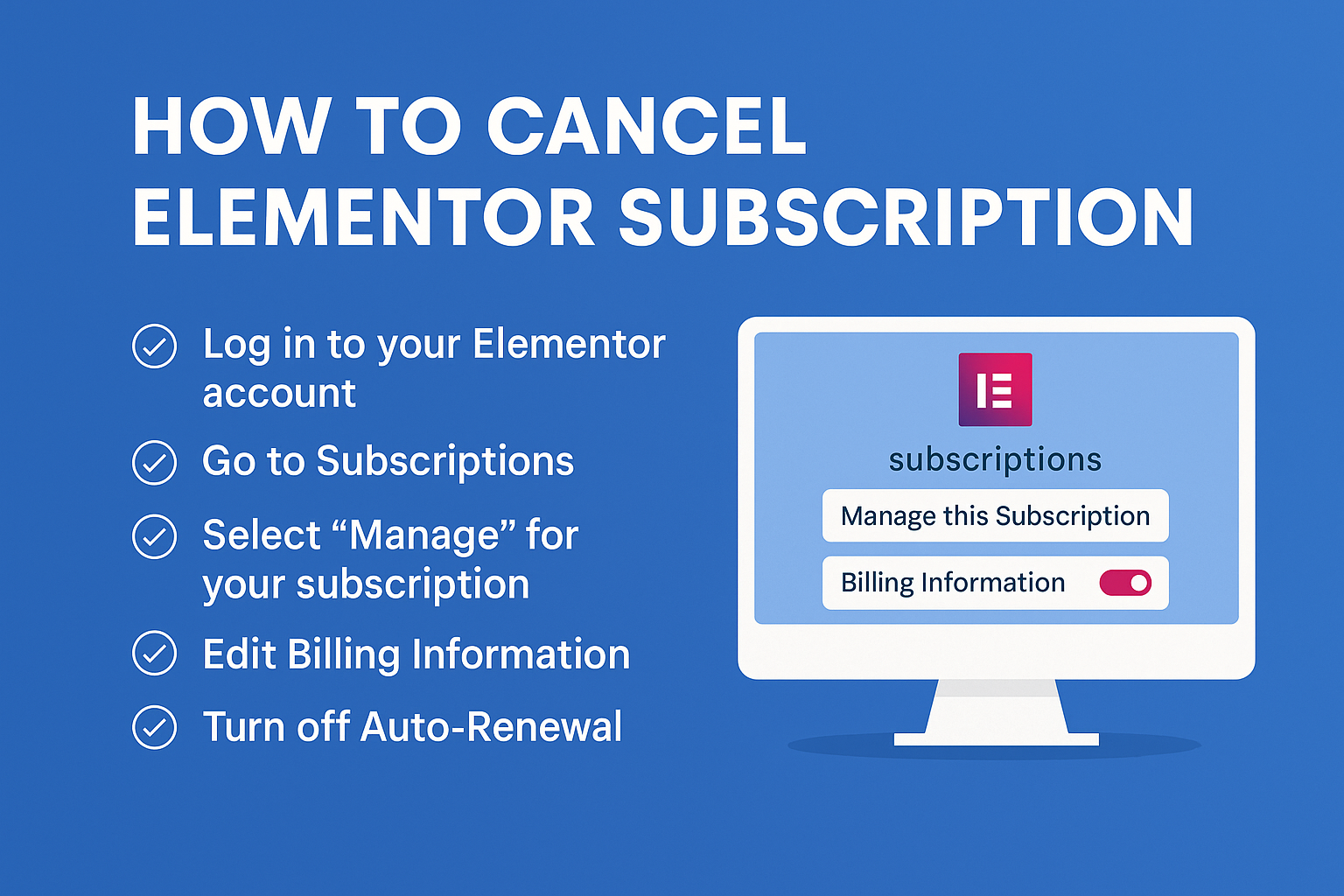Quick Answer
If you’re wondering How to Cancel Elementor Subscription, the process is simple: log in to your Elementor account → open Subscriptions → choose Manage → head to Billing Information → turn Auto-renewal off → confirm. That’s it. Note that canceling stops future auto-renewals; it doesn’t automatically issue a refund. For refunds (within 30 days in eligible cases), you must contact Elementor Support separately. Consider this less like a messy breakup and more like scheduling a graceful exit at the end of your billing cycle.
Why people cancel (and why your site won’t explode)
Maybe you’re trimming software costs, moving to a lighter stack, or relying more on Gutenberg and utility plugins. Whatever the reason, How to Cancel Elementor Subscription isn’t about breaking your site. Your existing designs stay intact. After your Pro plan expires, you’ll simply lose access to Pro widgets, templates, and premium support. Think of it as “view-only mode” for anything that used Pro features.
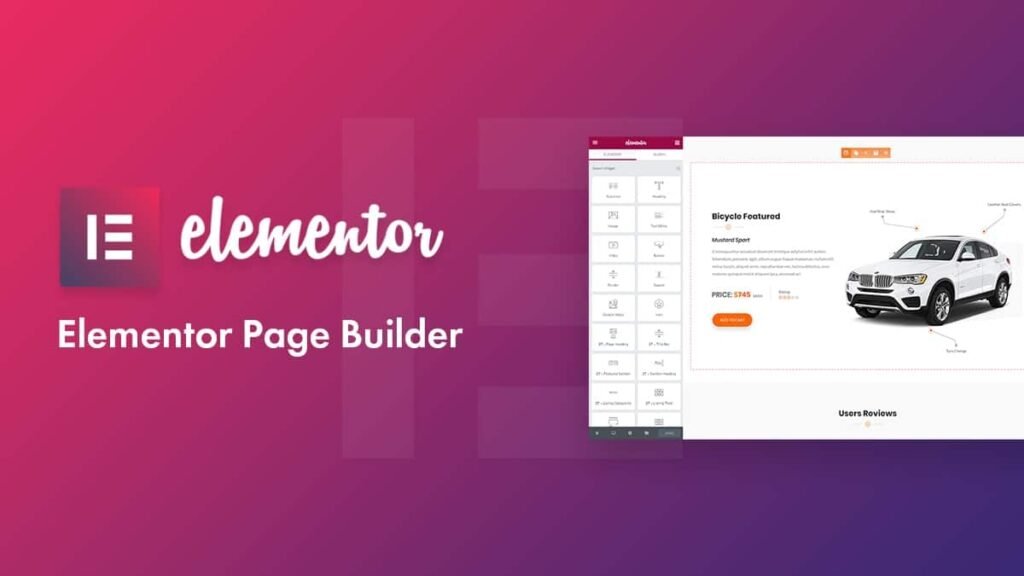
Understand plans, renewals, and refunds (so there are no surprises)
- Monthly vs. Yearly:
- Monthly: cancel anytime; you’ll keep Pro features until the end of the paid month.
- Yearly: cancel auto-renew; access continues until the term ends (unused months typically aren’t refunded).
- Refund window: Elementor typically offers a 30-day refund period on new purchases. Canceling auto-renew ≠ refund; you must request refunds from support.
- Licenses & sites: When the license expires, sites using Pro will still render your designs but block Pro editing.
Keeping these in mind will make How to Cancel Elementor Subscription smooth and stress-free.
Step-by-Step Guide: Cancel Elementor Subscription (with zero guesswork)
- Sign in to your Elementor account
- Go to Elementor’s website and click Sign In. Use the email that owns your Pro subscription.
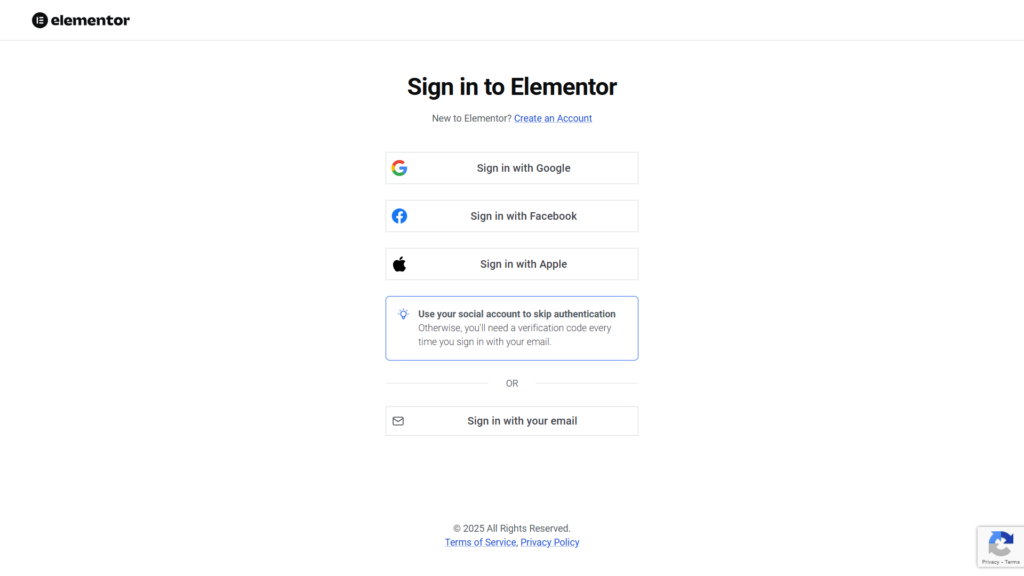
- Open the Subscriptions area
- From your account menu, click Subscriptions (sometimes under Account Settings).
- Select “Manage this Subscription”
- You’ll see a list of purchased plans. Click Manage (or Manage this subscription) for the license you want to cancel.
- Go to Billing Information
- Scroll to Billing Information. Look for the Edit (pencil) icon or a toggle that controls renewal.
- Turn off Auto-Renewal
- Toggle Auto-renewal to Off. A confirmation prompt will appear—confirm your choice.
- Pro tip: take a quick screenshot of the success message for your records (future-you will thank present-you).
- Verify the next renewal date
- Ensure the panel now shows that auto-renewal is disabled and note your expiration date. You’ll keep full Pro access until that day.
- Check confirmation email & calendar reminder (optional)
- Elementor typically emails renewal/expiry notices. Add a reminder in your calendar a week before expiry if you plan to switch tools or re-license.
That’s the full set of steps behind How to Cancel Elementor Subscription—short, simple, and no scavenger hunt hidden buttons.
What happens after you cancel auto-renewal
- Until expiry: You keep all Pro features, templates, and premium support.
- After expiry:
- Your site designs remain visible (no “theme meltdown”).
- You can’t edit Pro widgets/templates without renewing.
- You can re-activate later if you change your mind.
- Notifications: Expect email/admin reminders as you approach the expiration date.
Smart housekeeping before you cancel (optional but wise)
- Export key templates/designs as JSON (Templates → Export).
- Full-site backup using a plugin (e.g., UpdraftPlus, Jetpack Backup) so you can roll back if needed.
- Audit dependencies: List which pages use Pro widgets (Forms, Popup Builder, Loop/Grid, etc.) so you’re not surprised later.
A 10-minute prep now can save you a weekend of detective work later.
Using add-ons? Cancel those separately
If you’re running third-party ecosystems (e.g., The Plus Addons, Nexter Pro), you’ll cancel in their own dashboards—typically:
Login → Dashboard → Manage Subscriptions → Cancel → Confirm.
Their billing is independent of Elementor’s, so double-check each provider. If you get stuck, their support teams are usually quick to help (and surprisingly friendly—developers drink coffee, not tears).
Key reminders (tape these to your monitor)
- Canceling stops future billing; it does not guarantee a refund.
- Refunds (if eligible) must be requested from Elementor within the refund window.
- Designs stay put post-expiry; editing Pro elements won’t.
- You can always renew later.
- Planning to redesign or switch stacks? Plot that timeline around your expiry date.
Final Thoughts
Learning How to Cancel Elementor Subscription is really about knowing where the renewal switch lives and what happens after you flip it. With a quick backup, a clear view of your renewal date, and a short checklist of pages using Pro widgets, you’ll move through the process without drama. If you’re switching to a leaner build, consider testing your new stack on a staging site first—future-proofing beats firefighting.
Need help with the switch or a smarter rebuild?
We can help you clean up, re-platform, or fully redesign—without losing SEO, conversions, or performance. We’re a Digital Marketing Company in Chandigarh focused on outcomes: faster sites, better UX, and content that actually converts. If you want a stress-free transition (and a results-first plan), reach out—Digital Marketing Company in Chandigarh that treats your website like a revenue engine, not a roulette table.