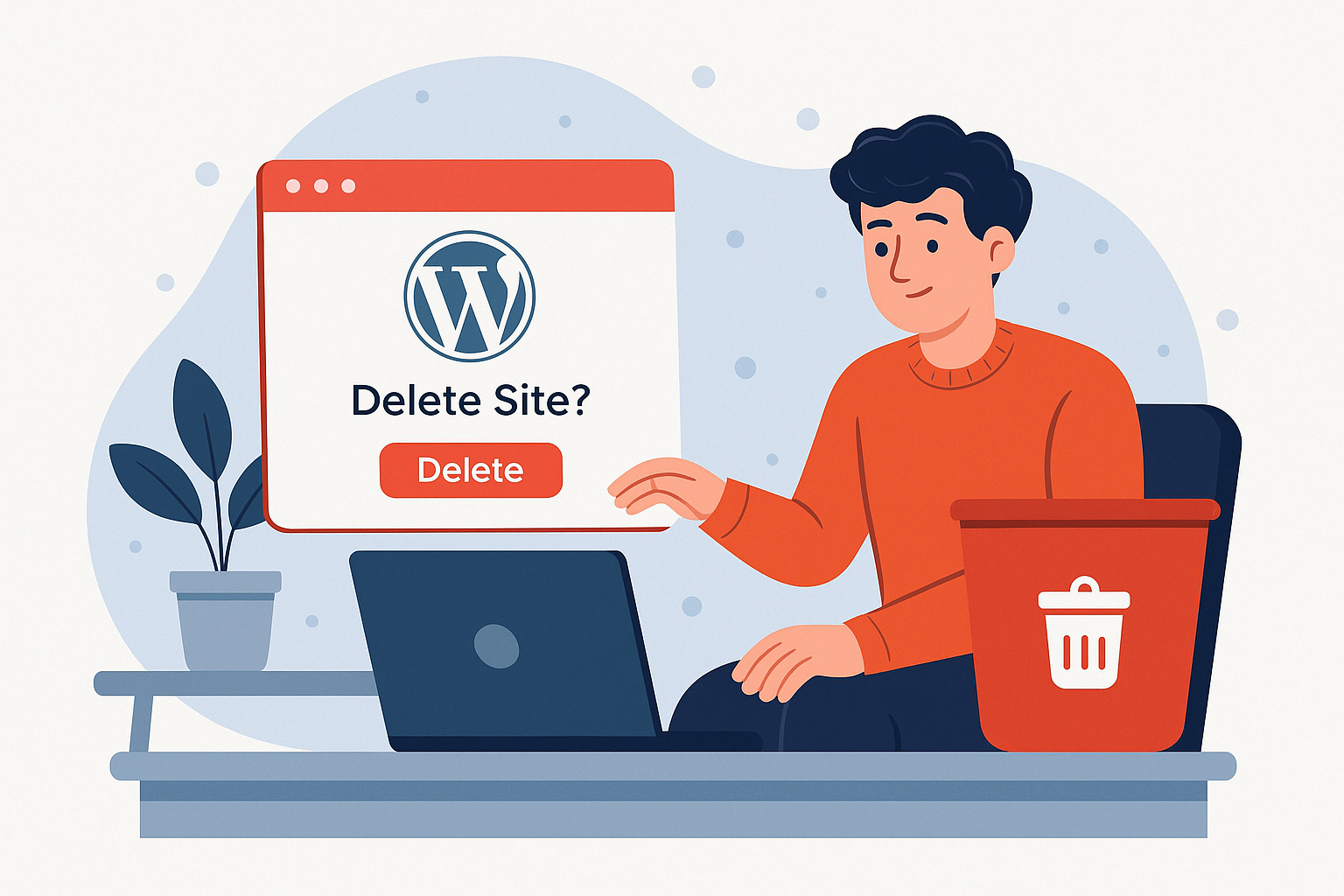Sometimes, a blog is like that gym membership you were super excited about in January—until March rolled around and, well, let’s just say the treadmill got more dust than you. Similarly, not all websites are meant to last forever. If you’ve been wondering how to delete a WordPress blog, you’re not alone. Whether your blog was just a temporary project, or you’ve decided to start fresh elsewhere, WordPress gives you the option to completely remove your site.
In this blog, we’ll go step by step through the process of deleting a WordPress blog—both self-hosted and WordPress.com versions—while sharing a few smart precautions (and maybe a dash of professional humor to lighten the mood).
Before You Hit “Delete”: A Few Smart Moves
Deleting a blog is like packing up your apartment before moving out: you don’t want to toss out your favorite mug by accident. Here’s what to do first:
- Back up your content. Even if you’re sure you’ll never look at your blog posts again, future-you might thank you for saving them. On WordPress.com, use Tools → Export. On WordPress.org (self-hosted), use backup plugins or FTP.
- Save your media files manually. Exporting won’t grab every image or video you’ve uploaded. Go into the Media Library and download them.
- Consider alternatives. Not ready to burn bridges? Make your site private instead. Or, if you’re moving to WordPress.org for more flexibility, migrate instead of delete.
Think of it as putting your stuff in storage rather than tossing it straight into the dumpster.
Deleting a Self-Hosted WordPress.org Blog
If your blog runs on your own hosting plan (like Bluehost, SiteGround, or HostGator), the process is pretty straightforward.
Step 1: Backup your site. Use FTP software like FileZilla or a plugin like UpdraftPlus.
Step 2: Delete site files. Log into your hosting account’s cPanel, go to the File Manager, and open the public_html directory. This is the root folder that holds your WordPress files. Select and delete everything inside.
Step 3: Remove the database. For a complete cleanup, head to MySQL Databases in cPanel and delete the database and its users.
Step 4: Cancel hosting/domain. If you don’t plan to reuse the hosting or domain, cancel your subscription to avoid surprise renewals.
👉 Pro Tip: If your host uses Softaculous, there’s an easier way. Just log in, find your WordPress installation, hit the big red “X,” check all boxes (Remove Directory, Remove Database, Remove Database User), and click “Remove Installation.” Boom—blog deleted faster than a bad tweet.
Deleting a WordPress.com Blog
If your blog is on WordPress.com (the free or paid hosted version), the steps are a bit different.
Step 1: Backup your site. Go to Tools → Export and download “All Content.” Don’t forget to save your media manually.
Step 2: Go to Settings → Delete Site. You’ll be asked to confirm that you’ve backed up your content.
Step 3: Confirm the deletion. Check the box, click Delete Now, and watch for an email from WordPress. You’ll need to click the verification link before your site is permanently removed.
Step 4: What if you bought a custom domain through WordPress.com? In that case, you can’t delete the blog until you transfer the domain. Options include:
- Moving the domain to another registrar (like GoDaddy or Namecheap).
- Making the site private and simply letting the domain expire.
In other words, if you’ve tied your blog to a custom domain, WordPress makes sure you don’t accidentally delete the whole thing before you know what you’re doing.
What Happens After You Delete Your Blog?
Here’s the part most people don’t think about: deleting a blog doesn’t mean it vanishes from the internet instantly.
- Google cache may still display some of your pages for a while.
- Archive.org (Wayback Machine) may have stored older snapshots of your site.
- Scrapers (those shady sites that steal content) might still host your old posts.
So while the blog itself will be gone, digital traces may linger temporarily. Think of it as your blog’s “ghost” floating around the internet until the cache catches up.
Should You Really Delete It?
It’s worth asking yourself one last time. Do you want to erase it forever, or would making it private serve the purpose? If your blog holds sentimental value (or SEO value), you might regret the permanent wipe later.
But if you’re sure this chapter of your digital life is over, then following the steps above is the safest way to do it. Whether you’re on WordPress.com or self-hosted WordPress.org, now you know exactly how to delete a WordPress blog properly.
Final Thoughts
Deleting a WordPress blog may sound intimidating, but once you’ve backed up your content and double-checked your decision, it’s a pretty straightforward process. For self-hosted sites, it’s all about clearing out files and databases. For WordPress.com blogs, it’s about exporting content and confirming deletion via email.
At the end of the day, websites—just like hobbies—come and go. Maybe you’re decluttering your digital space, maybe you’re rebranding, or maybe you just don’t want to keep paying hosting bills for a site you no longer love. Whatever the case, knowing how to delete a WordPress blog empowers you to take control of your online presence.
And if you’re not deleting but instead looking to grow, optimize, or redesign your website, that’s where we come in. As a trusted Digital Marketing Company in Chandigarh, we help businesses create, manage, and scale their online presence with smart strategies that actually work. From SEO to WordPress support, we make sure your website isn’t just alive—it’s thriving.