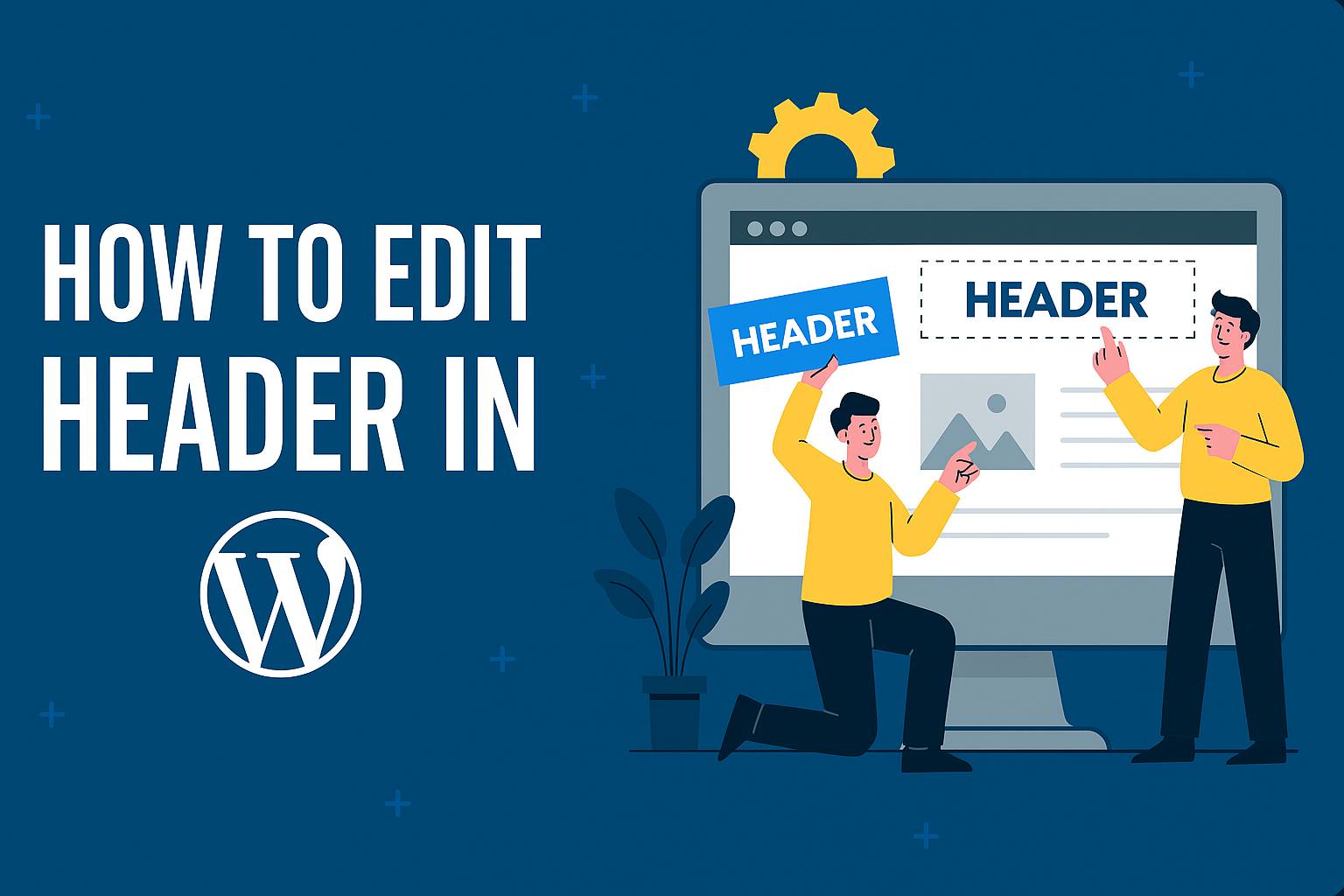When it comes to making a lasting first impression online, your website’s header is like your digital handshake—firm, confident, and memorable. Whether you’re aiming to boost user experience, enhance branding, or just want to flaunt that slick new logo, knowing how to edit header in WordPress is essential for your site’s success.
Understanding the WordPress Header
Before you jump into editing, let’s understand what we’re working with. A WordPress header typically houses your site’s logo, navigation menu, social icons, and sometimes even a catchy tagline. It’s that welcoming spot that greets your visitors and guides them through your digital world. In WordPress, headers can be edited differently depending on whether you’re using a block theme or a classic theme—but don’t worry, we’ll cover both!
Editing Headers in Block Themes (Full Site Editing)
Since WordPress introduced Full Site Editing (FSE), customizing your header has become easier than brewing your morning coffee. Here’s how to edit header in WordPress if you’re using a block theme:
1️⃣ Go to Appearance > Editor in your WordPress dashboard.
2️⃣ Click on the Header template part to open it.
3️⃣ Use the block editor (Gutenberg) to add, remove, or style blocks like your logo, navigation, and social icons.
4️⃣ Style it up! Adjust colors, spacing, and alignment to match your brand’s personality.
5️⃣ Hit Save and marvel at your shiny new header.
Pro Tip: Experiment with block patterns to save time and add a professional touch!
Editing Headers in Classic Themes
If your theme is a bit more old-school, don’t worry. Here’s how to edit header in WordPress for classic themes:
✅ Use the Customizer:
- Go to Appearance > Customize.
- Navigate to Site Identity to edit your logo, site title, and tagline.
- Assign menus to different locations (primary, secondary) for better navigation.
✅ Using the Theme File Editor:
- Access your theme’s header.php file via Appearance > Theme File Editor.
- Warning: Before you go all hacker-mode, back up your theme files. We don’t want your header turning into a digital jigsaw puzzle!
- Edit HTML or PHP to add elements like a secondary menu or custom links.
Pro Tip: Create a child theme to preserve your edits when the theme gets updated. Because nothing says “oops” like losing hours of work in a single update.
Adding Code Snippets to Your Header
Sometimes, you might want to add Google Analytics, Facebook Pixel, or a third-party chat widget to your header. Instead of editing header.php directly (and risking a digital meltdown), use plugins like WP Code or Insert Headers and Footers. These handy tools let you insert custom code snippets safely and efficiently.
Using Plugins for Header Customization
Not a fan of coding? Plugins like Elementor Pro, JetMenu, and JetThemeCore are like your personal design assistants. They offer intuitive, drag-and-drop interfaces so you can visually customize your header—no sweat, no code. And let’s be honest, isn’t life too short for error messages?
Creating Multiple Header Templates
Here’s a fancy feature for those who like to show off: WordPress lets you create different headers for different pages. Want a minimal header for your blog and a jazzy one for your homepage? Done!
In block themes:
- Go to Templates in the Site Editor.
- Select the template you want (e.g., Single Post).
- Remove the existing header and create a new one specifically for that template.
This lets you tailor your header for every section of your site, enhancing both branding and user experience.
Common Pitfalls and Best Practices
Let’s not forget the golden rules:
⚠️ Don’t overload your header with too many elements—it’s a header, not a theme park.
⚠️ Keep your images lightweight to avoid slowing down your site.
⚠️ Test on mobile and desktop—headers can look wonky if not responsive.
Remember, search engines love headers that are clean and functional, so keep it simple and user-friendly.
Conclusion
Editing your WordPress header can feel daunting at first, but with the right approach (and a sprinkle of humor), it’s easier than ever. Whether you’re customizing through the Site Editor, using the Customizer, or adding a dash of code, you now know exactly how to edit header in WordPress.
So go ahead—experiment, tweak, and make that header sing!
By the way, if you’re looking for a helping hand, our team at digital marketing Company in Chandigarh specializes in making headers (and websites) truly shine. As a leading digital marketing Company in Chandigarh, we’re here to transform your site’s first impression into a lasting one. Let’s build something great together!