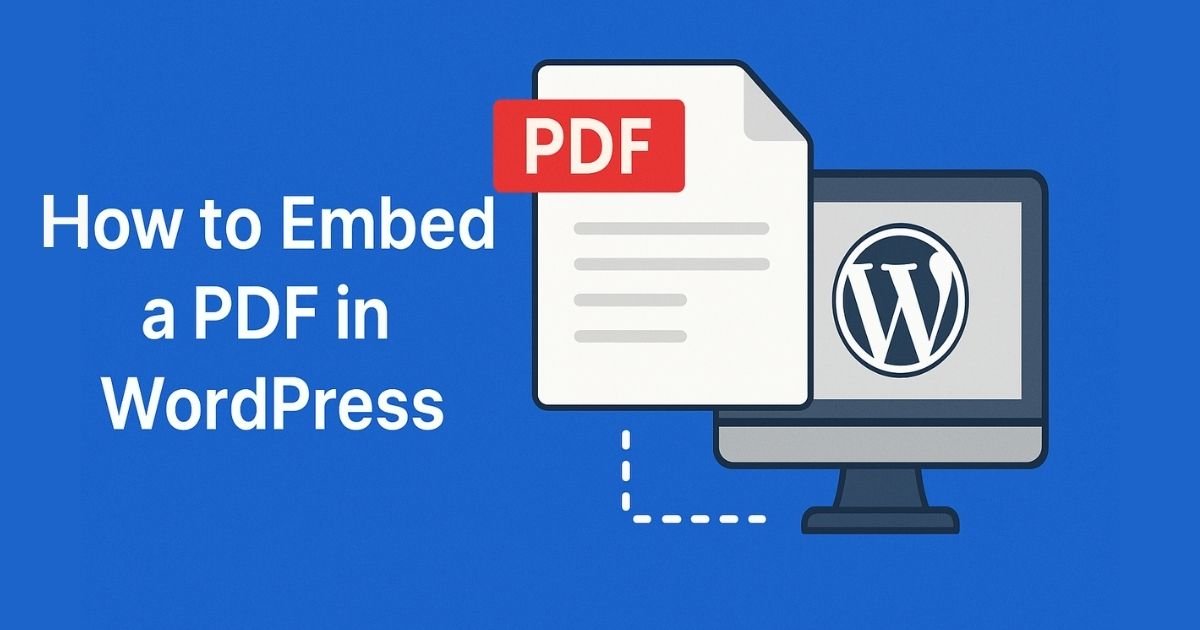Quick Answer
You can display PDFs on a WordPress page in three solid ways: (1) use the built-in File block in Gutenberg (fast and plugin-free), (2) paste an iframe (manual but flexible), or (3) install a dedicated PDF viewer plugin (best UX: zoom, search, full-screen, download toggle, analytics). If you want a simple, reliable path for how to embed a pdf in wordpress, start with the File block; if you need a polished, mobile-friendly viewer with navigation and tracking, use a plugin like PDF Embedder or EmbedPress.
Why Embed PDFs At All?
PDFs keep your layout intact across devices and are perfect for menus, catalogs, guides, whitepapers, and course material. Embedding them means visitors read on your page—no extra tabs, no lost attention. Better experience, better dwell time, happier users. (And no, tossing a lonely download link at the bottom of the page is not “strategy,” it’s a scavenger hunt.)
Quick Prep (One Minute)
- Optimize the file: compress to ~2–5 MB, subset fonts, avoid 600-dpi unless necessary.
- Name it well:
floorplan-3bhk-mohali-2025.pdfbeatsfinal_v15_really-final.pdf. - Upload: Media → Add New in your WordPress dashboard.
Method A — Gutenberg File Block (Easiest, No Plugin)
- Open your page/post → click + → add the File block.
- Upload or select your PDF from Media Library.
- Toggle Show inline embed to display it right on the page.
- Adjust Height (px) so it feels natural on desktop and mobile.
- Optional: Open in new tab and Show Download button.
Pros: Built-in, quick, no dependencies.
Cons: Limited controls (no fancy toolbar placement, TOC, or search).
When to choose: You just need a clean, simple way for how to embed a pdf in wordpress without extra bells and whistles.
Method B — Classic Editor / No-Plugin iFrame
Prefer a manual approach? Use an iframe that points at your PDF (or Google’s viewer):
<iframe src=”https://docs.google.com/viewer?url=YOUR_PDF_URL&embedded=true” width=”800″ height=”1200″ frameborder=”0″ allowfullscreen ></iframe> |
Pros: Flexible size, still no plugin.
Cons: Basic UX, dependent on third-party viewer, responsiveness can need CSS tweaks.
When to choose: You’re comfortable with HTML and want a lightweight path for how to embed a pdf in wordpress.
Method C — Best Plugin Options (Feature-Rich & Mobile-Ready)
When you need search, thumbnails, continuous scrolling, full-screen, or analytics, use a viewer plugin:
- PDF Embedder (freemium): Lightweight JS viewer with size controls; premium adds mobile optimizations, continuous scroll, live links, download toggle, and basic tracking.
- EmbedPress (freemium): Drop-in embeds for PDFs and 150+ sources; works with Gutenberg, Classic, and major page builders.
- PDF.js Viewer (free): Shortcode-based, lets you toggle print/search/full-screen and show an outline pane.
- PDF Poster (freemium): Unlimited embeds, Gutenberg blocks and shortcodes, presentation mode, jump-to-page.
Recommendation: If you’re learning how to embed a pdf in wordpress for a content-heavy site (manuals, handbooks, long guides), start with PDF Embedder—it balances simplicity and control.
Setup (example: PDF Embedder)
- Install/Activate PDF Embedder.
- Go to Settings → PDF Embedder: set default width/height, toolbar (top/bottom/both), hover vs always-visible.
- In your post/page, add the PDF Embedder block, select the file, and fine-tune height or toolbar per file.
- Publish and test on mobile.
Performance, Security & Accessibility
- Performance: Compress PDFs, use a CDN, and prefer viewers with lazy-load. If a speed plugin minifies JS/CSS too aggressively, exclude the PDF viewer’s scripts.
- Security: You can hide download/print buttons, but nothing fully stops determined users (screenshots exist—sad trombone). For sensitive docs, gate behind login/membership and consider password-protected PDFs.
- Accessibility: Tag your PDFs properly, keep keyboard navigation intact, and provide a clear Download link below the embed. Check zoom defaults on small screens.
Tracking Views & Downloads (Know What Works)
- Plugin tracking: PDF Embedder premium can log views/downloads.
- Google Analytics (GA4): Use an analytics plugin (e.g., MonsterInsights) to auto-track PDF downloads as events and see your Top Downloads. Add UTM parameters when you link the same PDF from multiple places.
Troubleshooting (Fast Fixes)
- PDF not displaying: Verify the URL, ensure HTTPS matches your site (no mixed content), and temporarily disable caching/security plugins to test conflicts.
- Toolbar missing: Many viewers hide the toolbar by default until hover—toggle “always show” in settings.
- Mobile overflow: Use responsive width and reduce fixed heights; verify in portrait and landscape.
- Weird fonts: Re-export the PDF with embedded/subset fonts.
SEO Tips for PDFs (Optional but Handy)
- Use a descriptive filename and add on-page context (a short summary above the embed).
- Link internally to the page hosting the PDF (not just the file URL).
- If the PDF itself must rank, fill in document properties (Title/Author/Subject) and keep size lean.
Flipbook vs. Standard Viewer—When to Use Which
- Flipbook (3D FlipBook, DearPDF): Great for catalogs, brochures, portfolios—high visual impact.
- Standard viewer (PDF Embedder / EmbedPress): Ideal for manuals, forms, whitepapers—searchable, accessible, lightweight.
Mini Checklist (Copy & Paste)
- Compress and name the PDF smartly
- Choose method: File block / iFrame / Plugin
- Set viewer height and toolbar
- Add accessible Download link
- Test on mobile
- Enable analytics for views/downloads
- Verify cache/CDN and exclude viewer JS if needed
Conclusion
You’ve got three dependable routes for how to embed a pdf in wordpress: the File block for speed, an iframe for manual control, and plugins for a polished, mobile-friendly reader with analytics. Start simple, then scale up features as your library grows. Optimize files, keep accessibility in mind, and always measure engagement so your PDFs don’t just sit pretty—they actually perform.
Need a hand?
If you’d like us to set up the best method for your use case, optimize your PDFs, and wire up analytics, we can help—end-to-end. We’re a Digital Marketing Company in Chandigarh that builds content experiences that convert. From UX-friendly embeds to tracking and SEO, talk to us at Digital Marketing Company in Chandigarh and we’ll make your PDFs work as hard as your headlines.