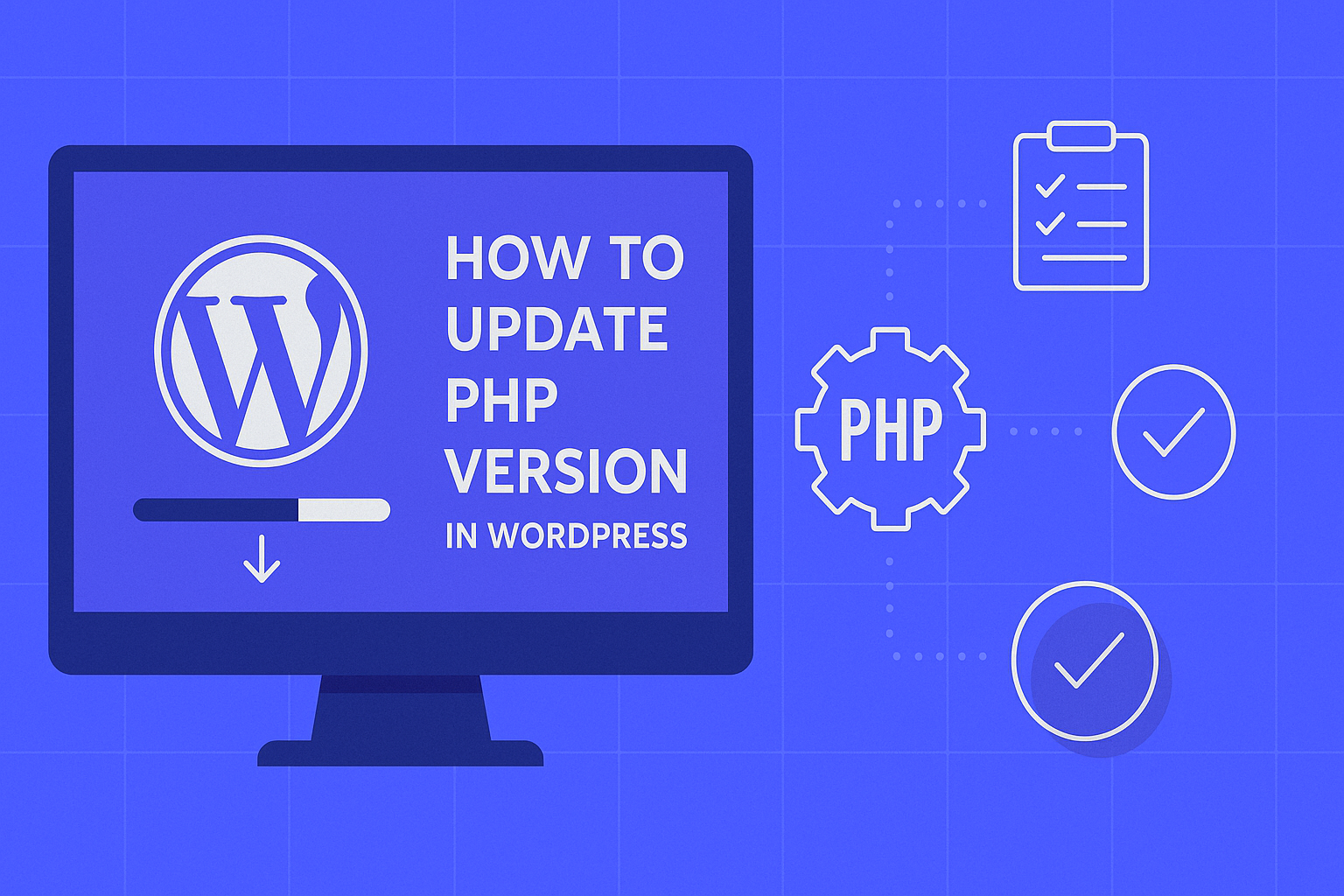In the world of websites, speed and security are no longer a luxury—they’re your first impression. And one of the most overlooked upgrades that can instantly boost both is updating your PHP version.
If that sounds a bit too technical, don’t worry. We’re going to break it down in plain English, and yes, we’ll even make it a little fun (as fun as PHP can be). By the end of this guide, you’ll know how to update PHP version in WordPress without breaking anything—and hopefully without breaking a sweat.
Why You Should Care About PHP Updates
Let’s get this out of the way—PHP is not just another tech acronym. It’s the scripting language behind WordPress. In other words, your website breathes PHP. But just like your smartphone software, PHP needs updates to stay sharp.
Here’s what you get with a PHP upgrade:
- Faster website loading (because every second matters in SEO and user attention).
- Enhanced security, with protection against known vulnerabilities.
- Better compatibility with plugins and themes.
- Improved efficiency, especially with PHP 8.2+ and beyond.
So, if you’ve been ignoring that little “PHP update recommended” message in your WordPress dashboard, now’s the time to act.
Step 1: Check Your Current PHP Version
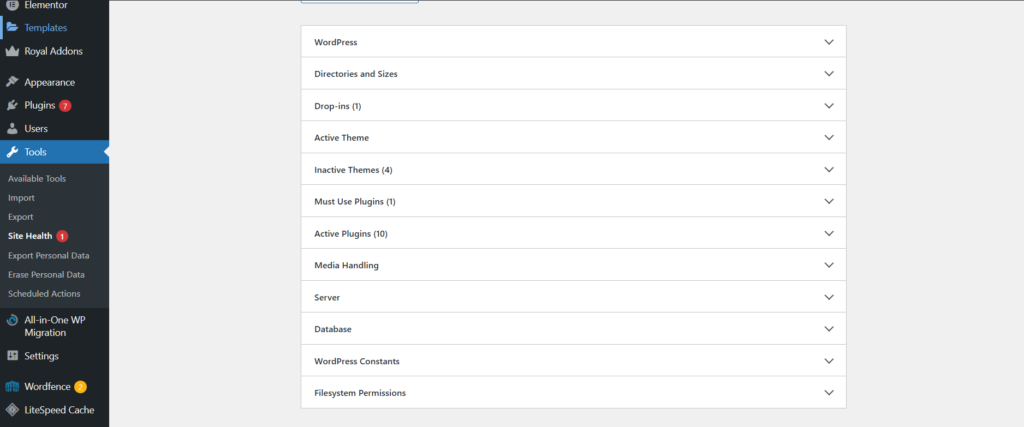
Before we teach you how to update PHP version in WordPress, let’s see what version you’re running.
Via WordPress Dashboard:
- Go to
Tools → Site Health → Info Tab → Server. - Look for “PHP Version.” If it’s under 8.0, you’re overdue.
Via Hosting Panel (like Hostinger or Bluehost):
- Most control panels show your current PHP version on the site overview or server settings page.
If you’re still rocking PHP 7.2 or earlier, you’re not just behind—you’re hosting a security risk.
Step 2: Prepare for the Update (Don’t Skip This!)
Upgrading PHP isn’t dangerous… unless you skip the prep. Think of it like changing the oil in your car: better safe than engine failure.
✅ Back It All Up
Use plugins like UpdraftPlus or your hosting dashboard to create a full backup of your site. Trust us, you don’t want to test your luck.
✅ Update WordPress Core, Plugins, and Themes
Outdated plugins or themes can conflict with newer PHP versions. Always update them first—yes, even that one plugin you forgot you installed in 2019.
✅ Check Compatibility
Install the PHP Compatibility Checker plugin to scan your themes and plugins. It’s not perfect, but it’s better than guessing.
Step 3: How to Update PHP Version in WordPress (Per Hosting Provider)
Now for the main event. Here’s how to update PHP version in WordPress depending on your hosting company:
On Hostinger:
- Go to
Websites → Manage → Advanced → PHP Configuration. - Select the latest stable version (8.2 or 8.3) and click Update.
On Bluehost:
- Go to
Websites → Settings → PHP Version. - Click Change, select a newer PHP version, and confirm.
On SiteGround:
- Head to
Site Tools → Devs → PHP Manager. - Click the pencil icon next to the version and choose Manual Update.
On WP Engine:
- Use the PHP Test Driver to preview, then go to
My Sites → Updates, and hit Upgrade to PHP 8.3.
Can’t find the setting? Reach out to your hosting support—they usually have a button or two that does the trick.
Step 4: Post-Update Checklist
Congrats, you’ve done it! But don’t celebrate with a confetti plugin just yet. Here’s what to check:
- Is your website still loading?
- Are all features working—especially forms, animations, and checkout pages?
- Use MonsterInsights or WP Statistics to check load speed and performance.
If anything looks off, you can always revert to your previous PHP version or restore from your backup.
Best Practices for PHP Peace of Mind
- Always test major changes on a staging site.
- Avoid themes and plugins that haven’t been updated in over a year.
- Check your PHP version at least twice a year (yes, just like your dental visits—but less painful).
And if you’re still unsure about the technical side of things, call in your developer or ask your hosting provider. They’re like the lifeguards of the WordPress pool.
Final Thoughts: Updating PHP is Your Website’s Superpower
Updating PHP might sound intimidating, but it’s one of the simplest ways to boost speed, improve security, and future-proof your WordPress website.
So the next time someone asks you how to update PHP version in WordPress, you won’t just know the answer—you’ll also know how to do it the right way.
Need Help? That’s What We’re Here For
If you’d rather spend your time growing your business than diving into version numbers and server panels, you’re not alone. At SE Rank Pro, a trusted digital marketing company in Chandigarh, we help businesses like yours stay fast, secure, and search engine-friendly.
From WordPress maintenance to performance optimization and everything in between—we handle the tech, so you can focus on your customers.
Need a hand with PHP upgrades or SEO boosts? Let’s talk.