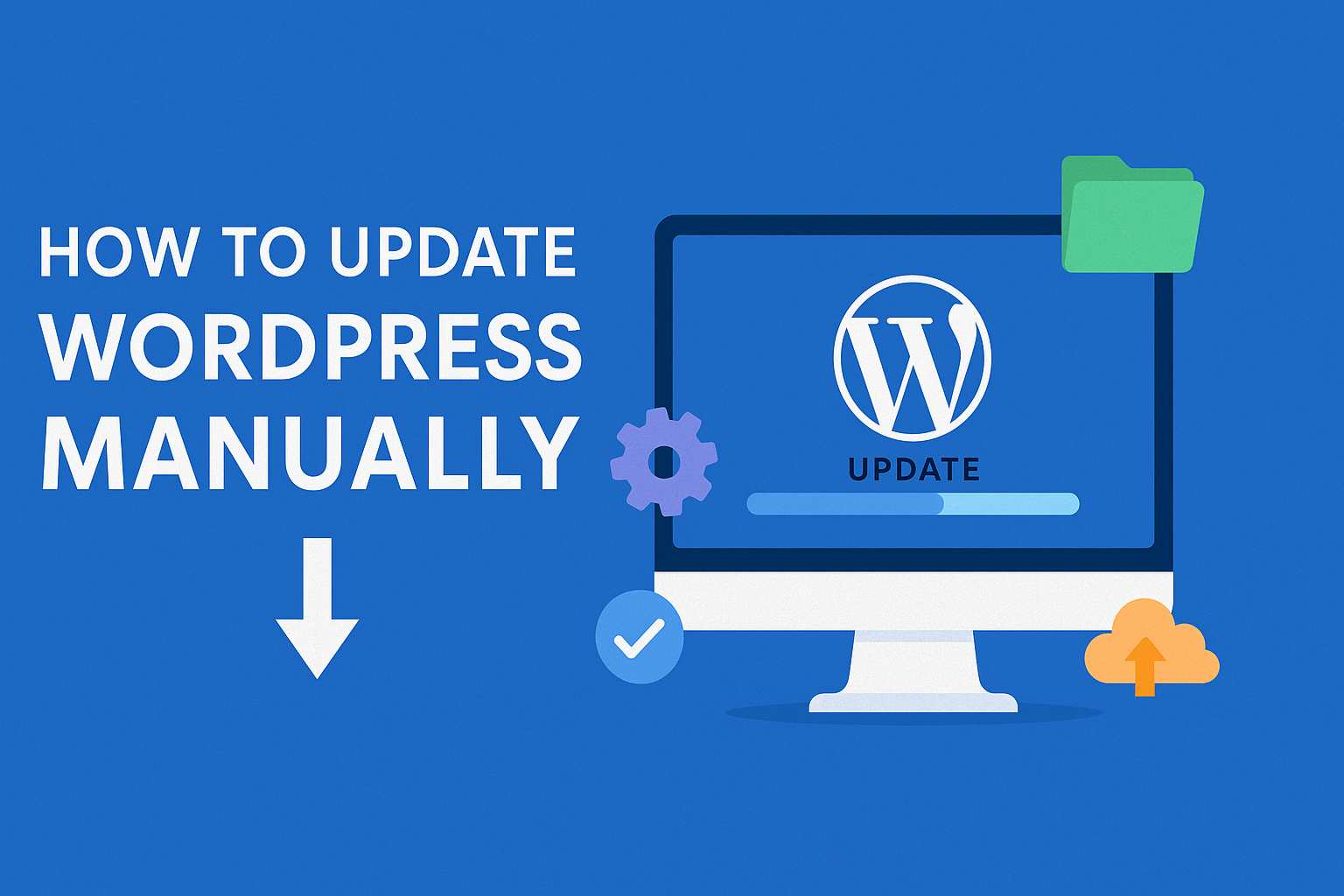Keep Your Site Running Smoothly
WordPress is a powerful platform, but it needs regular updates to stay secure and efficient. If you’ve been ignoring that “Please update now” message on your dashboard, it’s time to roll up your sleeves! Today, we’re going to break down how to update WordPress manually—a vital skill for any site owner who likes to keep things tidy and running like a well-oiled machine.
After all, neglecting updates is like driving your car without changing the oil—eventually, things are going to get messy.
Why Updating WordPress is So Important
Updating WordPress isn’t just about getting the latest features (although who doesn’t love shiny new toys?). It’s about keeping your website secure, fast, and functional:
✅ Better security: Each update includes patches for vulnerabilities that hackers love to exploit.
✅ Improved performance: Updates often include speed boosts that keep your visitors happy (and Google’s algorithm too!).
✅ Enhanced compatibility: Avoid plugin conflicts and theme glitches that can break your site.
✅ New features: Unlock fresh functionalities that can help you scale your business.
Think of updates as free performance and security enhancements—who doesn’t like free stuff?
Preparation Before Updating
Before you dive into the world of manual updates, let’s talk about some crucial pre-flight checks:
🔹 Backup everything – yes, everything! Your database, media files, themes, plugins, and your precious wp-config.php file. Tools like UpdraftPlus or Duplicator can handle this in a jiffy.
🔹 Read the update changelog – this lets you know what’s new and what might trip you up.
🔹 Check forums and community reviews – learn from others’ mistakes so you don’t have to make them yourself.
🔹 Deactivate caching plugins – they can interfere with the update process (like that one friend who always has “constructive feedback”).
🔹 Deactivate other plugins – plugin conflicts during updates can lead to “white screen of death” moments. Deactivate first, update later.
🔹 Update PHP version – because your site deserves to run on the latest and greatest!
Let’s Do This: How to Update WordPress Manually
Ready to take control? Here’s a step-by-step on how to update WordPress manually:
🔸 Step 1: Download the Latest WordPress Version
Head to WordPress.org and grab the newest zip file. Unzip it on your computer—consider this your new set of building blocks.
🔸 Step 2: Prepare the Update Files
Delete the wp-config-sample.php file and the wp-content folder from the new download—this prevents overwriting your themes, plugins, and precious memories (or at least your plugin settings!).
🔸 Step 3: Connect to Your Site via FTP
Use an FTP client like FileZilla to connect to your hosting server. Navigate to the root directory (public_html or similar).
🔸 Step 4: Remove Old Core Folders
Delete the wp-admin and wp-includes folders from your site’s root directory.
Pro Tip: Don’t delete wp-content—that’s where your themes and plugins live.
🔸 Step 5: Upload the New WordPress Files
Upload the fresh wp-admin and wp-includes folders from your local copy. Next, upload all other loose files from the WordPress download to overwrite your old ones.
🔸 Step 6: Update the Database (if needed)
Visit yoursite.com/wp-admin/upgrade.php in your browser. Follow the prompts to ensure your database matches the new code.
Post-Update To-Do List
Once the update is complete, here’s how to make sure everything’s in top shape:
✅ Reactivate your plugins one at a time to avoid conflicts.
✅ Clear your cache – this isn’t the time for old versions to be hanging around like last year’s fashion.
✅ Check your site on both desktop and mobile—nothing beats a real-world test.
✅ Monitor for issues – if something’s off, check error logs and plugin compatibility.
Troubleshooting the Update
Of course, not everything always goes according to plan. If you’re seeing a “maintenance mode” message, just delete the .maintenance file via FTP to get your site back. Stuck on login screens? Clear your browser cookies and cache—those little crumbs can cause a lot of fuss.
Still stuck? Restore your site using the backup you created. Remember: backups are like a time machine for your website.
Pro Tips for the Future
💡 Use a child theme if you plan to customize—this way, theme updates won’t erase your genius design tweaks.
💡 Automate smart updates via your hosting control panel or plugins if you’re feeling brave (and want to save time!).
💡 Stay updated – check for updates regularly to keep your site secure and your visitors happy.
Final Thoughts
There you have it! Now you know exactly how to update WordPress manually. It’s not rocket science—it’s just good housekeeping. Regular updates keep your site fast, secure, and compatible with the latest themes and plugins.
How We Can Help: Digital Marketing Company in Chandigarh
If you’re juggling multiple digital tasks or don’t have the time (or patience) to update WordPress manually, we’re here for you! As a digital marketing company in Chandigarh, we specialize in not just content and SEO, but also in making sure your website stays up-to-date and secure.
Our team of WordPress pros can handle all the technical updates, so you can focus on growing your business. Visit us at SE Rank Pro and see how we can help you stay ahead of the competition.
Now that you know how to update WordPress manually, go ahead and take that well-deserved coffee break—or maybe even start drafting that next big blog post. After all, a well-updated site deserves an even better story to tell! 🚀